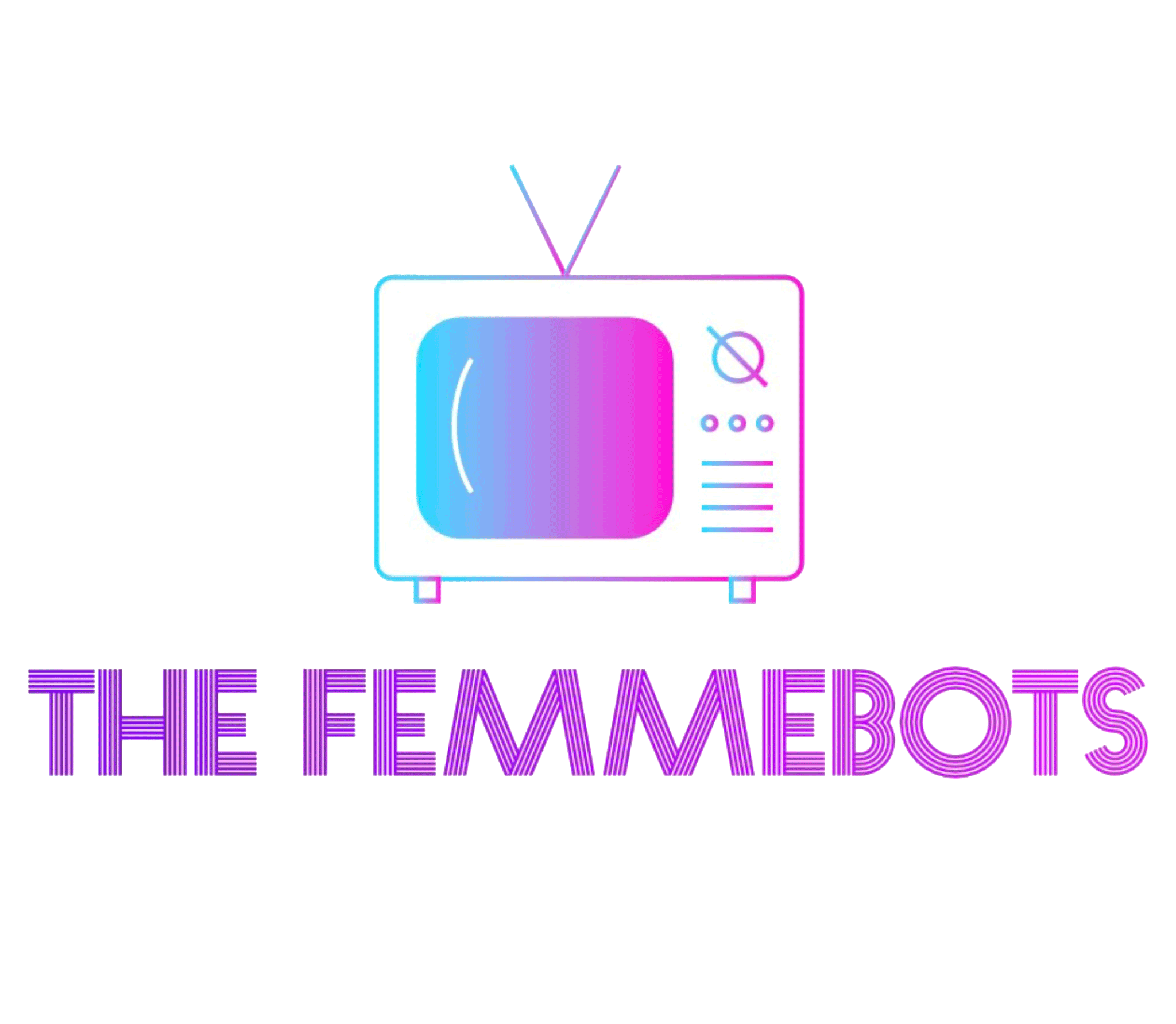Video Studio Stage and Control Room
The staging area measures 29’21’ and features a windowed control room. A green screen wall running 29’x14′ allows for background replacement via live chroma-key using the control room. Alternately, video can be recorded to 4:2:2 color pace and digitally composited in Adobe After Effects using the Center’s editing workstations.
Reservations
- Made in person or by phone
- Three open reservations per 30 day period, with zero fines
- Two hour and four hour reservations are available.
- If available, reservations can be made for next day bookings
- Stop production a minimum of half hour prior to session end. Staff will begin check out 10 minutes prior to end time.
- Late departure fine of $25 will be charged
Camera and Lens
Canon XF105 (click for manual) Camera features:
- 4:2:2 – color sampling. This is the second best offered by cameras. Best is 4:4:4
- 50 Mbps codec – how much information per second. The higher, the better.
- 2 compact flash (CF) cards – dual slots; averages 40 min per card when bit rate is 50
- 3 Canon native 1920×1080 CMOS image sensors – this is the resolution
- Multiple recording bit rates, which is more important than resolution – don’t be fooled by cameras that boast high resolution
- Industry standard HD-SDI output – better than HDMI. Genlock terminals.
- Large 4.0-inch 1.23 million-dot LCD and high resoltuion 1.55 million-dot EVF
- Fully customizable image, operation and display adjustments
- Onboard waveform monitor and vectorscope, which measures light
- 2XLR (for audio) terminals with independent audio control
- Infrared for shoot in dark
- Can’t change lens is one of the limitations, but overall this is a good “prosumer” camera that cost about $3500 when it came out about 7 years ago
Basic Operation
- Turn camera on/off – there are 2 modes; one for recording, one for media file playback
- Align battery to the top of the battery compartment. Inset to back, then slide down until battery lock engages.
- Compact Flash Card Recording – always bring an external hard drive to download video footage shot because the card must be re-formatted or (re-initialized) at the end of your recording session. To initialize, go to Menu – Other Functions – Initialize Media; select CF A or B, and press Set.
- To select resolution/bit rate, go to Menu – Other Functions – Bit/Rate/Resoltuion submenu. Select 50 Mbps 1920×1080 and press set.
- Select Frame Rate submenu, usually 24P and then press Set.
- Make sure to always keep panning knob on tripod UNLOCKED
- Iris/Aperture/F-stop adjusts the brightness and darkness of a scene and changes the depth of field.
- Shutter Speed – often set at 1/60
- Gain adjusts the noise level of the video signal
- White balance – hold a whiteboard in front of camera and click W/B
Video Studio Lighting Techniques
- When carrying a c-stand, ensure all locks are tightened first.
- Always have your hand wrapped around both the c-stand base and the c-stand arm.
- Always stand between the two arms of the Y of the c-stand, with the tallest leg in front.
- The T-handle on grip head must be on your right hand side.
- Always move clockwise.
- Always place a sandbag on the tallest leg.
- Add one sandbag per section raised.
Audio and Files Transfer
- Switch channel from INT to EXT
- Line input is a computer or object that isn’t a mic
- Switch control to Mic (never use Mic+48V)
- Set the audio level switch to M (manual)
- Turn the corresponding audio level dial to adjust the audio level
- Have camera subject repeat mic check, mic check until LCD indicator reads between -20 and -10db, aiming for 12db
- Ps are “plosives.” Don’t point at person’s mouth, aim for sternum.